Overview
This article aims to describe how to configure the URI DNS Blocklist (SURBL) in order to optimally block spam emails.
Information
This filter stops emails that contain links to domains listed on public Spam URI Blocklists. This filter is enabled by default on installing GFI MailEssentials.
- Open the GFI MailEssentials Configuration UI
- Go to Anti-Spam > Anti-Spam Filters > URI DNS Blocklist
-
These are the configuration options available on the URI DNS Blocklist tab
Option Description Check if mail message contains URIs with domains that are in these blocklists: Select this option to enable the URI DNS Blocklist filter. Add URI DNS Blocklist If required, add more URI DNS Blocklists to the ones already listed. Key in the full name of the URI DNS Blocklist domain and click Add URI DNS Blocklist.
Order of preference The order of preference for enabled URI DNS Blocklists can be changed by selecting a blocklist and clicking on the Up or Down buttons.
Enable Selected Select a URI DNS Blocklist and click Enable Selected to enable it.
Disable Selected Select a URI DNS Blocklist and click Disable Selected to disable it. Remove Selected Select a URI DNS Blocklist and click Remove Selected to remove it. - Choose up to two of the following blocklists and add them as described above:
- cbl.abuseat.org
- rhsbl.sorbs.net
- sbl-xbl.spamhaus.org
- dnsbl.net.au
- sc.surbl.org
- ws.surbl.org
- ob.surbl.org
- ab.surbl.org
- relay.ordb.org
NOTEThis filter may increase email processing time. If you are experiencing long processing times, please disable all other URI DNS Blocklists when enabling multi.surbl.org.
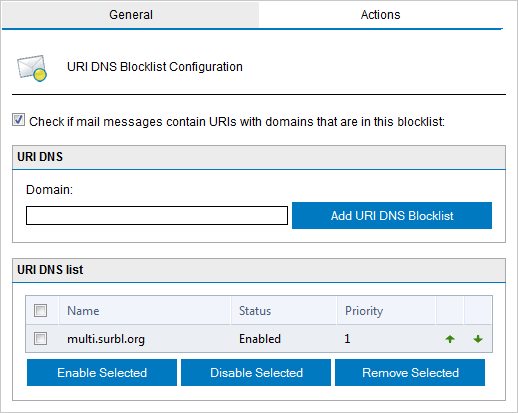
Priyanka Bhotika
Comments