Overview
This article outlines the process that should be followed to test whether the URI DNS Blocklist Anti-Spam filter is properly configured and filtering spam as expected.
Prerequisites
Testing URI DNS Blocklist functionality is done by sending an inbound test email that is purposely composed in such a way that it will be blocked by the filter.
For this purpose, you will require:
- An SMTP client (such as KMail or Microsoft Outlook) connected to your SMTP server or Exchange environment.
- Administrative access to a local DNS server for the creation of the test DNS records.
- MailEssentials configured to use this local DNS for name resolution.
Solution
Follow the below procedure to test the URI DNS Blocklist Anti-Spam filter.
-
Open the local DNS server configuration
- Create a subdomain surbl (surbl.gfime.local) under your primary local domain (gfime.local)
-
Create an A record inside surbl.gfime.local for some URI (e.g. spammer.com, IP 1.2.3.4)
-
Run nslookup to confirm that the name resolution works
-
Add surbl.gfime.local to the URI DNS Blocklist
-
Using KMail or another suitable SMTP client, send an email containing spammer.com in the email body.
Confirmation
- Navigate to GFI MailEssentials > Dashboard and open the Logs tab. Locate the test email you sent which should be blocked with a Scan Result of Blocked [URI DNS] as shown below:
- Note: If the Scan Result shows a different Anti-Spam filter, this means URI DNS Blocklist was configured with a lower priority and you may temporarily disable that filter or alternatively adjust the priority by going to GFI MailEssentials > Anti-Spam > Filter Priority
- Further information can be obtained by checking the debug logs as described in How to determine why the URI DNS Blocklist spam filter blocked or allowed a message.
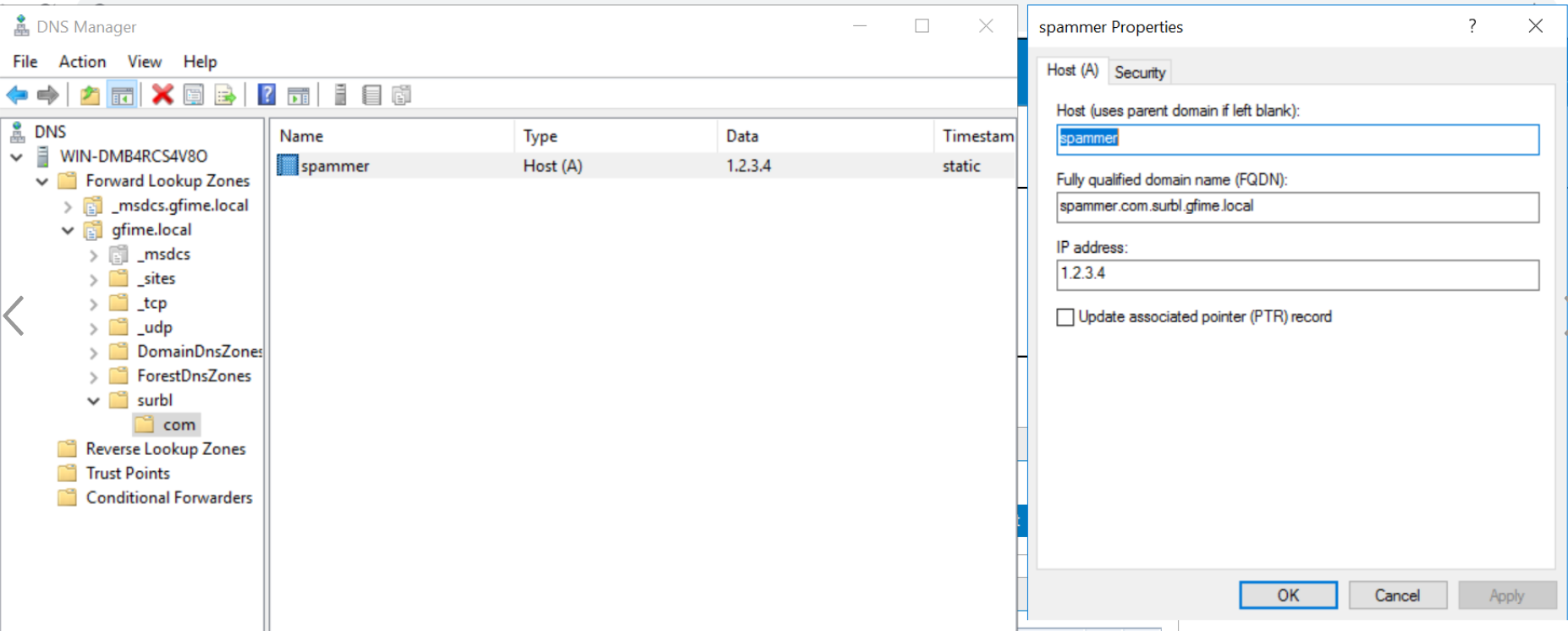
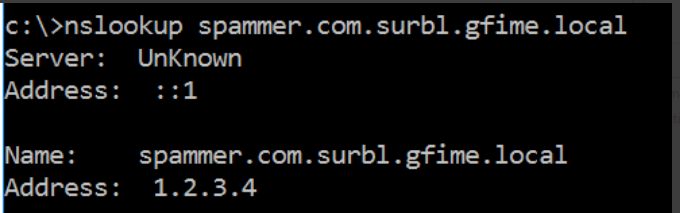
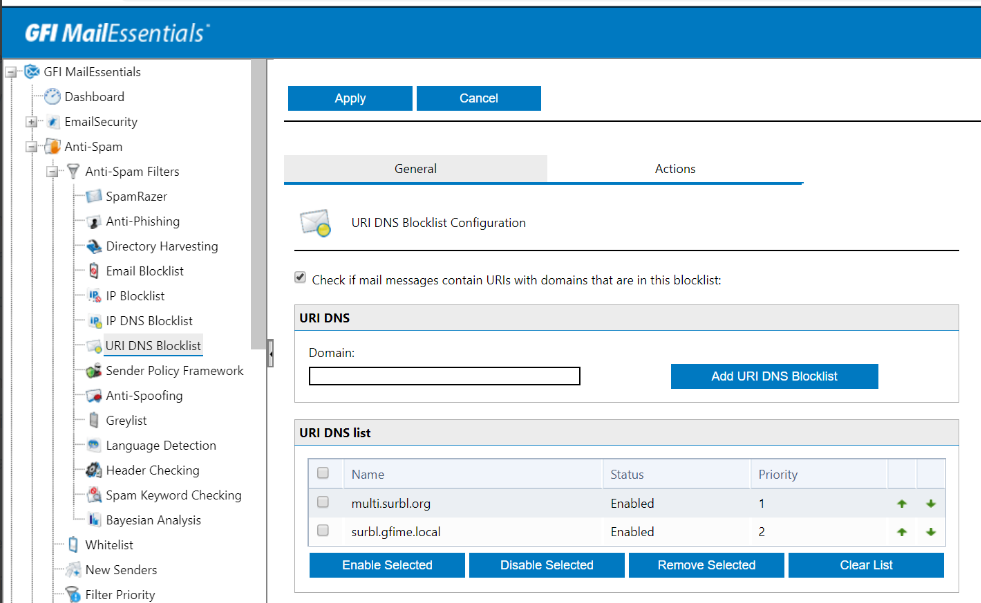
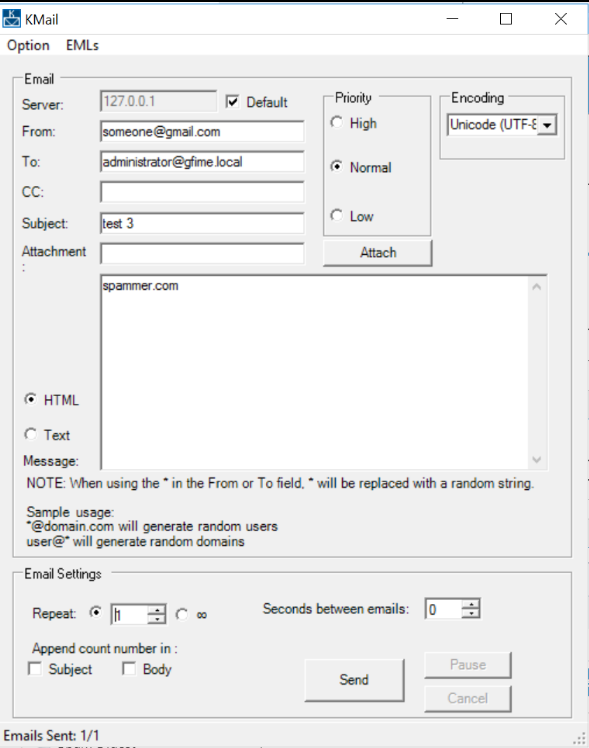

Priyanka Bhotika
Comments