Overview
This article outlines the process that should be followed to test whether the IP DNS Blocklist Anti-Spam filter is properly configured and filtering spam as expected.
Prerequisites
Testing IP DNS Blocklist Blocklist functionality is done by sending an inbound test email that is purposely composed in such a way that they will be blocked by the filter.
For this purpose, you will require:
- An SMTP client (such as KMail or Microsoft Outlook) connected to your SMTP server or Exchange environment.
- Administrative access to a local DNS server for the creation of the test DNS records.
- MailEssentials configured to use this local DNS for name resolution.
Solution
Follow the below procedure to test the IP DNS Blocklist Anti-Spam filter.
-
Go to your DNS server configuration.
-
Create new Forward Lookup Zone gfitest.com
-
Inside gfitest.com create an A record for 1.0.0.127
-
Run nslookup to check that the name resolution works
-
In the configuration console, add gfitest.com to the IP DNS Blocklist
- Using KMail or any other suitable SMTP client, send a test email from an external sender. Use the localhost mail server.
Confirmation
-
Navigate to GFI MailEssentials > Dashboard and open the Logs tab. Locate the test email you sent which should be blocked with a Scan Result of Blocked [IP DNS] as shown below:
- Note: If the Scan Result shows a different Anti-Spam filter, this means IP DNS Blocklist was configured with a lower priority and you may temporarily disable that filter or alternatively adjust the priority by going to GFI MailEssentials > Anti-Spam > Filter Priority
- Further information can be obtained by checking the debug logs as described in Determining why the IP DNS Blocklist Filter Blocked or Allowed a Message.
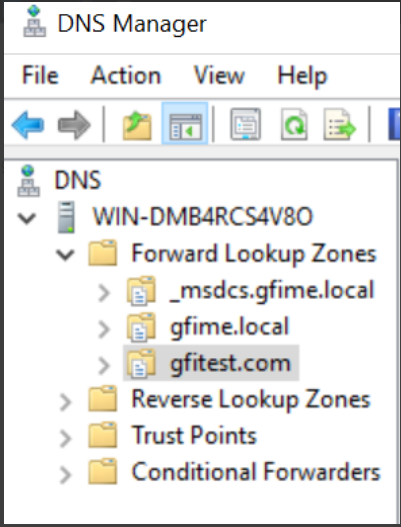
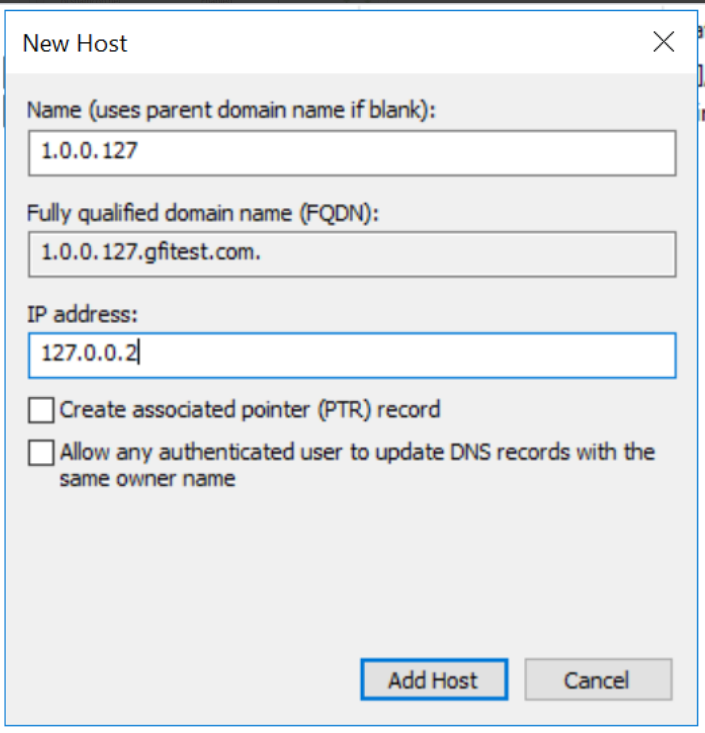
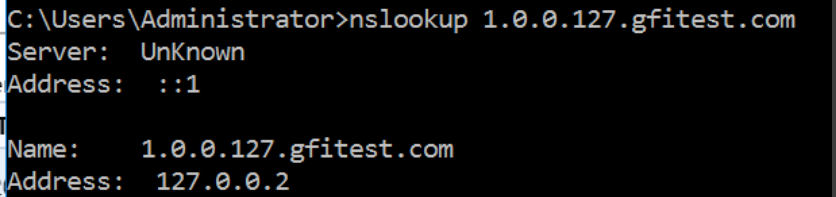
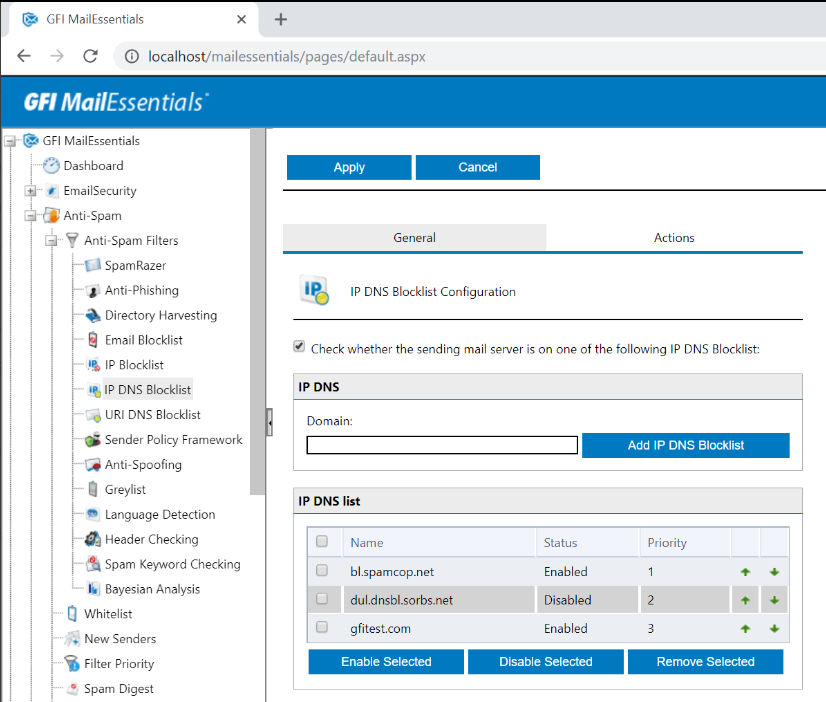
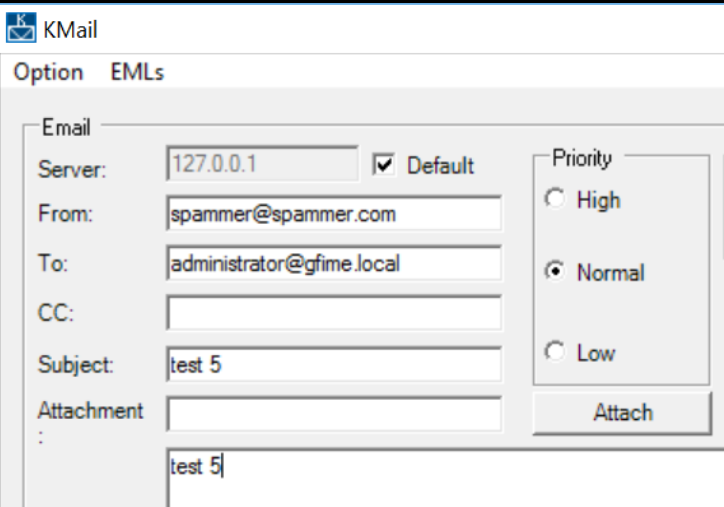

Priyanka Bhotika
Comments