Overview
Earlier versions of MailEssentials (up to MailEssentials 2014 R2) were using HTTP to connect to the Update Server. However, from 2015 onwards, HTTPS is now the default protocol as it is more secure.
This change has resulted in definition update issues in some environments running the older versions.
This article describes a probable cause and solution when MailEssentials fails to obtain the Bayesian Analysis or Anti-Phishing updates.
Diagnosis
The Bayesian Analysis and Anti-Phishing filters make use of the audldownload module to retrieve and download definition updates from the GFI servers. This module writes its debug logs to ..\GFI\MailEssentials\Antispam\DebugLogs\audldownload.txt
Confirm the diagnosis by obtaining the above debug log files and review for presence of the following error messages:
"error ","audldownload","Failed to send https request: 12040"
"error ","audldownload","Po2020-08-25,10:10:26,947,1,...,"warning","audldownload","Trying to connect using HTTPS...FAILED"
"warning","audldownload","HTTP not allowed"
"error ","audldownload","Failed conecting to HTTP"
Solution
The recommended fix for the above issue would be to upgrade MailEssentials to the latest version which connects to the update servers through HTTPS without further configuration. However, if this is not practical, the workaround would be to set MailEssentials to use HTTP along with HTTPS by following the below steps:
All the MailEssentials registry values are stored under the following key:
x86: [HKEY_LOCAL_MACHINE\SOFTWARE\GFI\MailEssentials]
x64: [HKEY_LOCAL_MACHINE\SOFTWARE\Wow6432Node\GFI\MailEssentials]
- Open the Windows Registry by typing regedit in Run
Note: In the Windows Start menu. - Create a new DWORD key under HKEY_LOCAL_MACHINE\SOFTWARE\Wow6432Node\GFI\MailEssentials\Config (or similar path depending on your installation) named auhttpallowed set it to 1 HEX.
- Restart the GFI MailEssentials Attendant service which will automatically restart the other GFI services.
Confirmation
Click on the Download updates now button or wait for the configured update interval for the automatic updates to be triggered.
Once completed, the updates tab should indicate that the Last update attempt was Successful, along with the current date and time when the update was done.
The audldownload module debug log file ..\GFI\MailEssentials\Antispam\DebugLogs\audldownload.txt should be showing successful HTTPS connection as shown below:
","audldownload","Server[0]: meupdate.gfi.com"
","audldownload","Port[0]: 80"
","audldownload","DownloadHttpFile()"
","audldownload","HTTP allowed: yes"
","audldownload","Trying to connect using HTTP..."
","audldownload","ConnectHttp()"
","audldownload","Opening an HTTP session to meupdate.gfi.com..."
","audldownload","Reading response"
","audldownload","InternetReadFile bytes read: 22948"
","audldownload","InternetReadFile bytes read: 0"
","audldownload","Trying to connect using HTTP...SUCCESS"
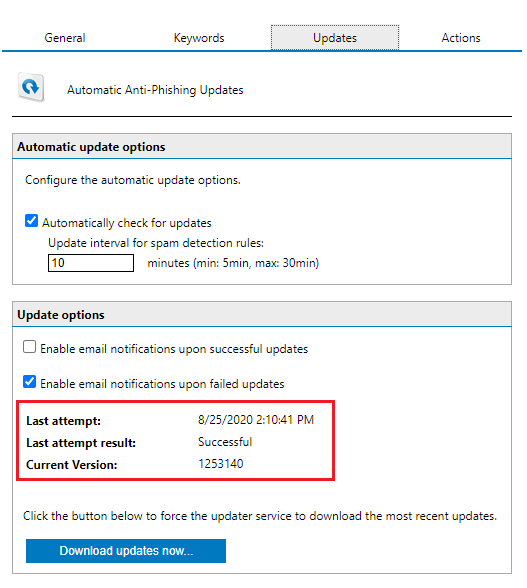
Priyanka Bhotika
Comments