Overview
This article describes the steps on how to block unwanted Email messages written in a particular language, this is useful in cases where you are getting undesired emails or spam on a particular language.
Prerequisites
Ensure that you are logged on to GFI MailEssentials administration console using an account with administrative privileges.
Solution
There are two ways to block unwanted emails written in a specific language in MailEssentials:
Language Detection
- Open the GFI MailEssentials Configuration
- Go to Anti-Spam > Anti-Spam Filters > Language Detection
- From the General tab, select Filter emails by language option to enable Language Detection.
- Select the radio button titled Block the list below; or alternatively if desired select Block all except the list below
- Select the languages you would like to block, or allow if you chose the latter option in Step 4.
- Click Apply to save the changes
Header Checking
- Open the GFI MailEssentials Configuration
- Go to Anti-Spam > Anti-Spam Filters > Header Checking > Character Sets
- Check the Block mail that use these languages (character sets) checkbox
- Select the radio button titled Block the list below, or alternatively if desired select Block all except the list below
- Select the languages you would like to block, or allow if you chose the latter option in step 4
- Click Apply to save the changes
Note: For correct language detection, the filters by design do not work if the number of characters is less than 50 for plain text or less than 300 for HTML.
Testing
You can confirm that the Language Detection filter is correctly evaluating and blocking Emails as expected by sending out a test Email written in a language that is in the blocked list.
MailEssentials should correctly block the Email which can be confirmed by checking the GFI MailEssentials > Dashboard > Logs for the Email:

You can also check the Language Detection filter log file ase_language_detection.gfi_log.txt which is located at
..GFI\MailEssentials\Antispam\DebugLogs and look out for the below lines which confirm that the Language Detection engine is properly initialized. Any Emails blocked by this filter will also be logged here.
","ase_language_detection","Language Detection - Status: [Enabled]"
","ase_language_detection","Language Detection - Block Type: [Block the list below]"
","ase_language_detection","Adding locale [1089]"
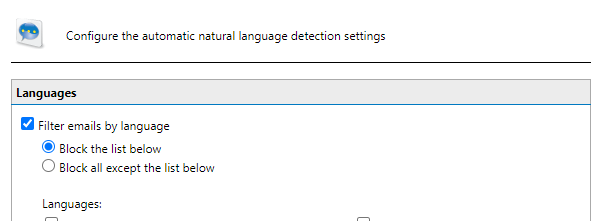
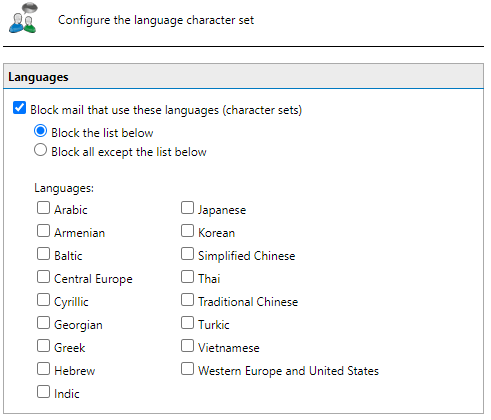
Priyanka Bhotika
Comments