Overview
The POP2Exchange module which allows MailEssentials to connect and download emails from a hosted POP3 mailbox currently only provides native support for SSL encryption protocol. This article provides a workaround for MailEssentials to connect to POP3 providers such as Gmail that stopped using SSL in favour of the more secure Transport Layer Security (TLS) protocol.
Prerequisites
- GFI MailEssentials 21.2 and newer versions
- Windows Server 2012 and above
Solution
GFI MailEssentials POP2Exchange does not provide native support for TLSv1.2, therefore, the workaround to connect and download emails from POP3 providers such as Gmail that no longer support SSL is to use third-party tools as described in the steps below:
A. Ensure that you have enabled POP3 on your Gmail Accounts
Refer to this external article on how to Read Gmail messages on other email clients using POP. If using a different POP3 provider that does not support SSL, follow refer to the provider documentation on how to enable POP3 access for email clients.
- Download the Microsoft Windows binary for Stunnel from here.
- Download OpenSSL 1.1.0h Light or newer, to obtain the required SSL DLL files required, from here.
- Run the OpenSSL installation and follow the wizard to complete the installation.
- Leave the default settings in place and on reaching the point to install the OpenSSL DLLs, make sure to select the Windows system directory.
- Run the Stunnel installation and follow the wizard to complete the installation. When the cmd opens and asks for company information, this can be skipped by pressing enter.
- Browse to the Stunnel installation directory (default
C:\Program Files\Stunnel\config) - Open the
stunnel.confusing a text editor and edit the configuration files as follows:
----------------------
[nameOfService]
client = yes
accept = 127.0.0.1:110
connect = UrlOfMailServer:portNumber
---------------------
Example of how it should look like:
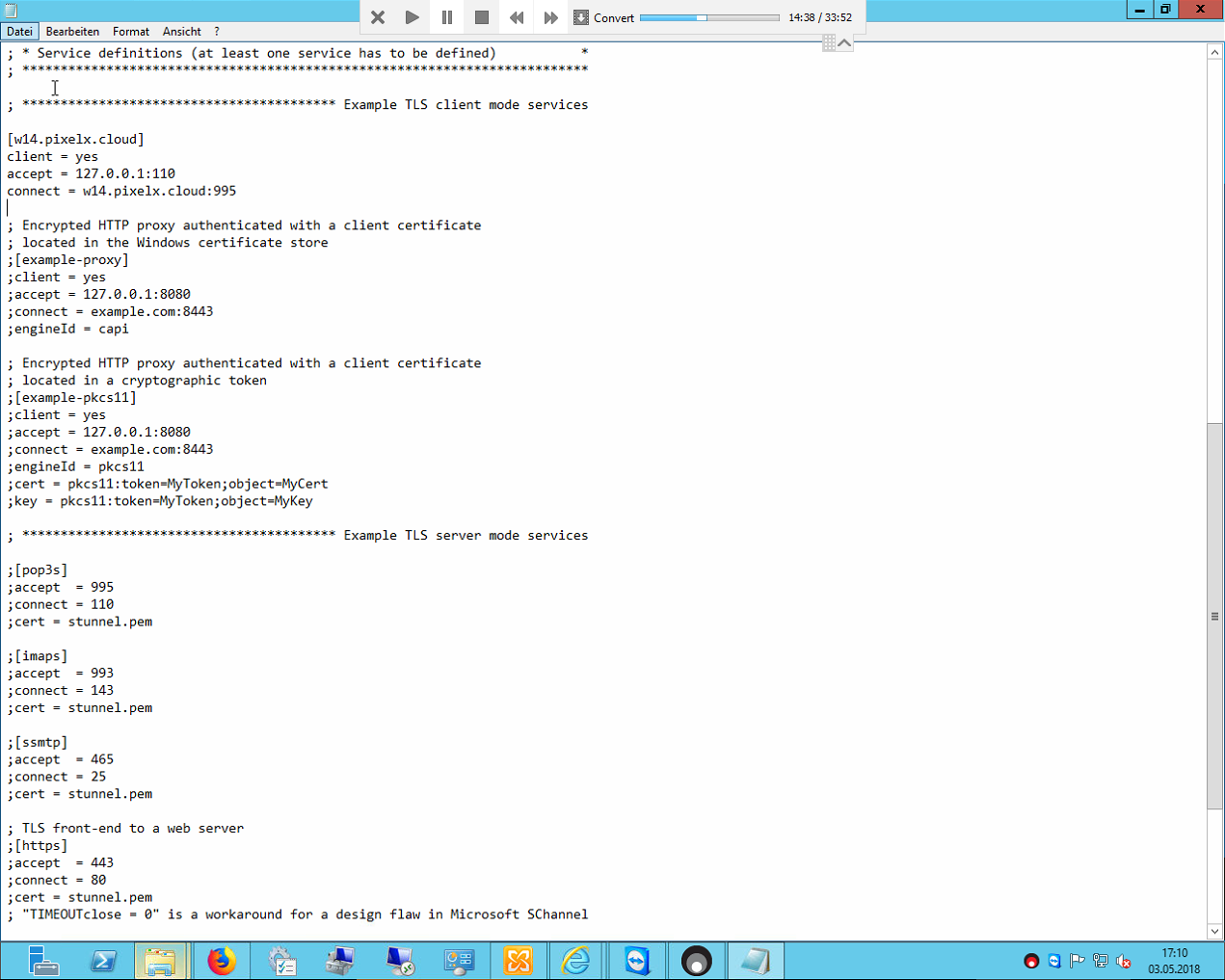
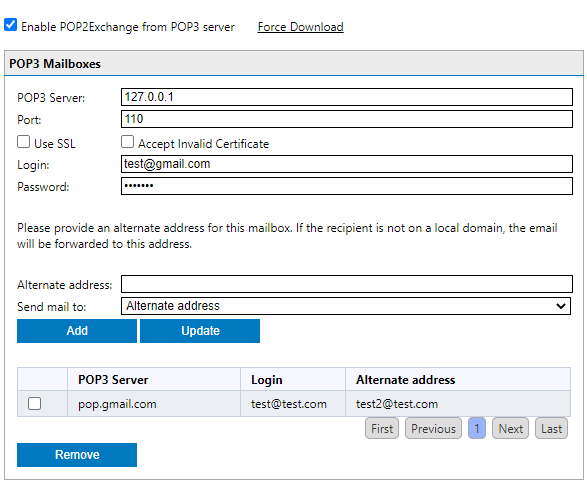
- POP3 Server: 127.0.0.1 (or the server running Stunnel if it is not running on the localhost)
- Port: 110 (Should be the same as the port configured in the "accept" statement in the .conf file)
- Login: Example: username@gmail.com
- Password: enter the password of the Gmail account or other POP3 provider
- Select "Send mail to alternate address" and enter the destination email address in the above box.
- Disable SSL option (it will not work if this is not unchecked)
- Click "Update" and then Apply to save the settings.
- Click "Force Download"
Testing
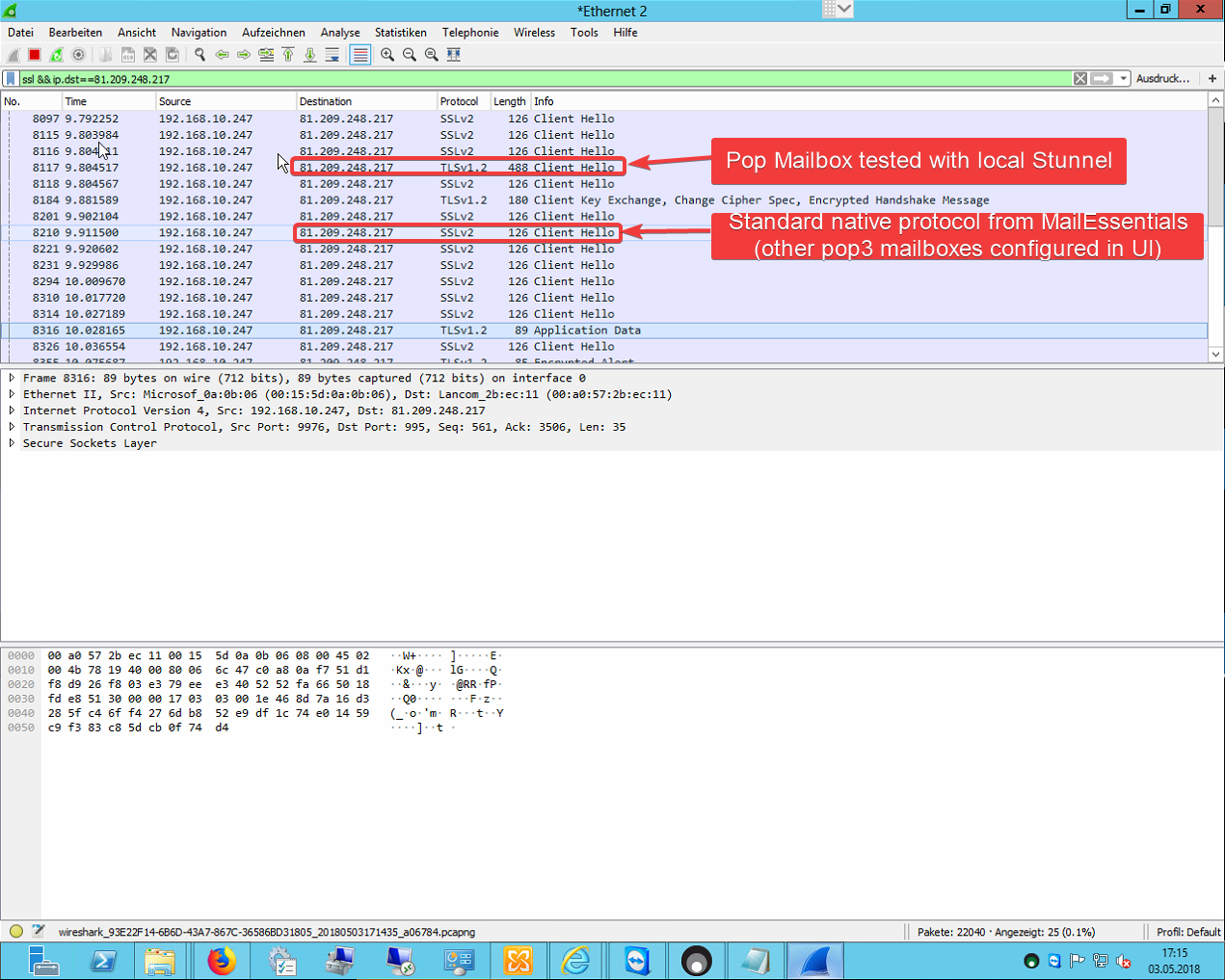
Priyanka Bhotika
Comments