Overview
POP2Exchange is a system that collects email messages from POP3 mailboxes and routes them to mail servers, it downloads emails from a POP3 (Post Office Protocol Version 3) server, processes them and sends them to the local mail server. This process can connect to the POP3 server through Dial-Up or Dial On Demand connections since POP3 servers still use this technology. This article describes the configuration process.
Step By Step Guide
- Open GFI MailEssentials, then go to the POP2Exchange node and choose the Dial-Up tab.
- Check the option Receive mail by Dial-Up or Dial on Demand.
- Choose a Dial-Up networking profile and configure a login name and password. These options are available:
Option Description Dial-Up Networking profile Choose the Dial-up Networking profile to use. If not connected, dial GFI MailEssentials will only dial-up if there is no connection. Process only when already connected GFI MailEssentials will only process email if a connection already exists. Dial on demand router: In case of an Internet connection that is automatically established (such as a dial on demand router) choose this option. GFI MailEssentials will pick up email at the specified interval without triggering a dial-up connection. Username & Password Enter credentials used to log in to your ISP. Process every (minutes) Enter the interval in minutes. - In the Schedule area, specify the hours when GFI MailEssentials should Dial-Up to pick up email.
- Click Apply.
Confirmation
The mail is picked up at the specified time on the Schedule section of the Dial-Up configuration.
Related Articles
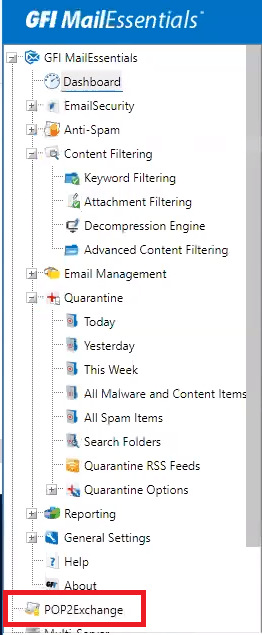
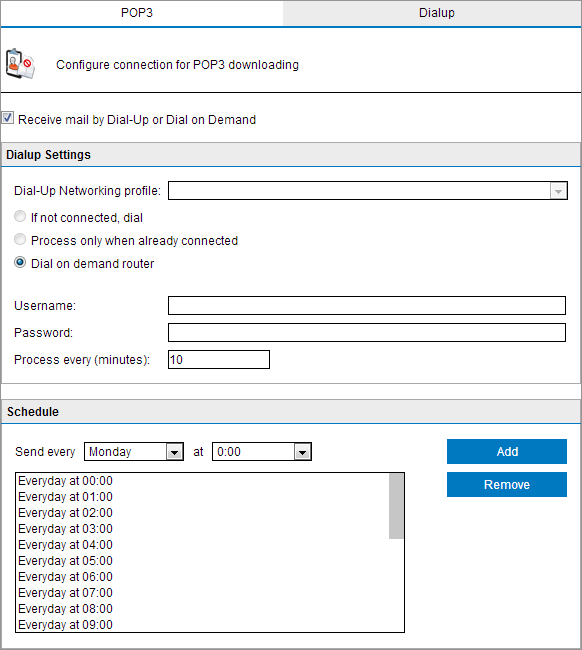
Priyanka Bhotika
Comments