Overview
MailEssentials List Servers offer an easy way to implement an opt-in email discussion list with automated subscribe and unsubscribe links. Similarly, it enables email newsletter distribution with equal ease and convenience.
This article describes the correct way to create a newsletter or discussion list using the MailEssentials List Server module.
Introduction
MailEssentials List Servers enable the creation of two types of distributions lists:
- Newsletter - Used for creating subscription lists for company or product newsletters, to which users can either subscribe or unsubscribe.
- Discussion - Enables groups of people to hold discussions via email, with each member of the list receiving the email that a user sends to it.
The next section looks at the following topics in more detail:
Description
Creating a newsletter or discussion list
To create a new newsletter or discussion list:
- Go to Email Management > List Server and click Add List.
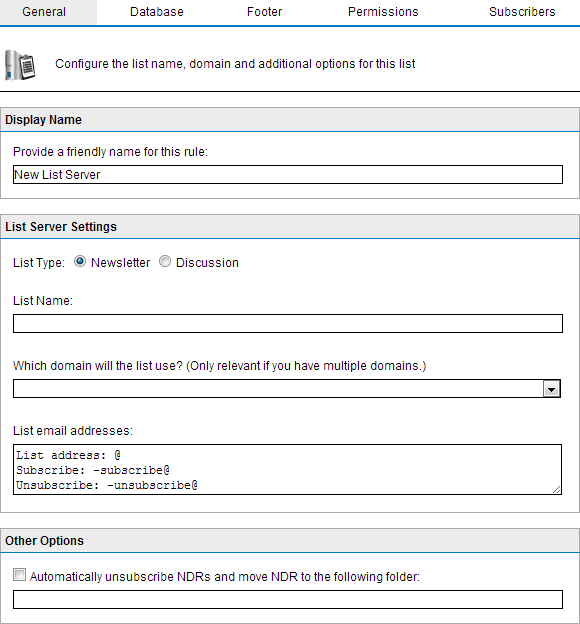
- Configure the following options:
| Option | Description |
|---|---|
| Display Name | Key in a friendly name for the new list. |
| List type |
Select the type of discussion list to create:
|
| List Name |
The list name is used in the list email address fields. For example, if the list name is |
| List domain |
The domain to use for the list. The list of domains is extracted from the Local Domains list. The list server utilizes this domain for the list addresses displayed in the List email addresses box. |
| Automatically unsubscribe NDRs and move NDR to the following folder: | When an NDR (Non-DeliveryReport) is received from a subscriber of the list, the subscriber is automatically unsubscribed and the NDR is moved to a custom folder. |
- From the Database tab, select Microsoft Access or Microsoft SQL/MSDE as the database type. Configure the database type selected to store the newsletter/discussion subscribers list. The available options are:
| Option |
Description |
|---|---|
| Microsoft Access | Specify a database name and location. GFI MailEssentials automatically creates a database. |
| Microsoft SQL Server | Specify SQL server name, database and logon credentials used to store newsletter/discussion subscribers list. Click Test to ensure that GFI MailEssentials can connect with the specified Microsoft SQL Server instance. |
- Customize your distribution list. For more information refer to Configuring advanced newsletter/discussion list properties.
- Click Apply.
Configuring newsletter/discussion list properties
After creating a new list, further options can be configured which enable the customization of elements and behavior of the list. These options include:
Creating a custom footer for the list
- From the Footer tab configure a custom discussion list footer. A footer is added to each email sent to the list.
- Use the HTML editor to add an HTML version of the footer. To add variable fields in the list footer, navigate to Insert > Variables. Select the variable to add and click Add.
- You can also enter a plain text footer for plain text lists. Click Variable... to add variable fields.
- Click Apply.
Setting permissions to newsletters
Specify the users who can submit newsletters.
Note: Permissions are not configurable for discussion lists.
- Open an existing or create a new list and go to the Permissions tab.
- Key in an email address that can send newsletters and click Add. The email address is added to the list.
- A newsletter password secures access to the newsletter in case someone else makes use of the email client or account details of a permitted user. Enable passwords by selecting the Password required: checkbox and providing a password.
- Note: If users send emails to the newsletter when this option is enabled, they must authenticate themselves by including the password in the email subject field. Password must be specified in the subject field as follows: [PASSWORD:<password>] <Subject of the email> E.g.:
[PASSWORD:letmepost]Special Offer. If the password is correct, the list server automatically removes the password details from the subject and relays email to the newsletter subscribers.
- Note: If users send emails to the newsletter when this option is enabled, they must authenticate themselves by including the password in the email subject field. Password must be specified in the subject field as follows: [PASSWORD:<password>] <Subject of the email> E.g.:
- Click Apply.
Manually adding subscribers to the list
The Subscribers tab contains the subscribers for the list server as well as the capability to manually add users to newsletters/discussions without any action on their behalf.
- Open an existing or create a new list and go to the Subscribers tab.
- Key in the subscriber details in Email Address (required), First name, Last name and Company fields and click Add. The new subscriber email address is added to the list.
- To remove users from the subscription list table when unsubscribing from the list (and not just flag them as unsubscribed) select Delete from database when user unsubscribes checkbox.
- Click Apply.
Database structure for Importing subscribers to the list
When a new newsletter or discussion list is created, a table called listname_subscribers having the following fields is created in the database.
To import data into the list, populate the database directly with data in the following fields.
| Field Name | Type | Default Value | Flags | Description |
|---|---|---|---|---|
| Ls_id | Varchar(100) | PK | Subscriber ID | |
| Ls_first | Varchar(250) | First name | ||
| Ls_last | Varchar(250) | Last name | ||
| Ls_email | Varchar(250) | |||
| Ls_unsubscribed | Int | 0 | NOT NULL | Unsubscribe flag |
| Ls_company | Varchar(250) | Company name |
Using Newsletters/Discussions
After creating a newsletter/discussion list, users must subscribe to be part of the list.
| Action | Description |
|---|---|
| Subscribing to list |
Ask users to send an email to
|
| Completing the subscription process |
On receiving the request, list server sends a confirmation email back. Users must confirm their subscription via a reply email to be added as a subscriber. Note: The confirmation email is a requirement and cannot be turned off. |
| Sending a newsletter/discussion post |
Members with permissions to send email to the list are required to send the email to the newsletter list mailing address: newslettername>@yourdomain.com |
| Unsubscribing from list |
To unsubscribe from the list, users must send an email to: <newslettername>-unsubscribe@yourdomain.com |
Priyanka Bhotika
Comments