Overview
The Exchange or SMTP server domain name must be configured in the Local Domains list in GFI MailEssentials as this is what is used to distinguish between inbound, outbound, and internal emails. During installation through the post-installation wizard, MailEssentials automatically imports the local domains list from the IIS SMTP service or Exchange Server depending on the deployment scenario. In some cases, however, the local domains list in MailEssentials may have to be modified manually. A typical scenario when this arises would be when the organization IIS SMTP domain name is changed due to changes in the company name or administrative changes occasioned by a merger or acquisition necessitating rebranding and change of email domains.
The next section details the procedure to modify the Local Domains list from the MailEssentials Configuration console.
Solution
To modify the local domains list through adding or removing local domains after installation, follow these steps:
- Navigate to GFI MailEssentials > General Settings > Settings and select the Local Domains tab.
- Add the name and description of the domain in the Domain and Description text boxes respectively. The description is optional.
- Click on the Add button to include the stated domain in the Local Domains List.
Note: To remove a listed domain, select it from the list and click on Remove. There is no functionality to edit/modify already added domain names. Unwanted domains can however be removed using the Remove button and desired ones added as described above. - Click Apply to save the changes.
Confirmation
The Local Domain List section should now be updated to reflect the changes made. Removed domains should not be listed whereas added domains should be appearing in the list.
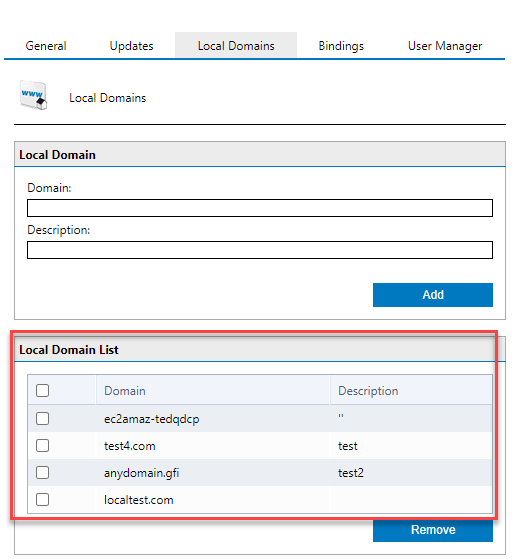
Priyanka Bhotika
Comments