Overview
The GFI MailEssentials installer wizard completes but fails to install or upgrade successfully and gives the following error notification:
Opening the installer log by clicking on the Click here link reveals the following errors below:
[3EF4:3358][2020-01-14T10:23:31]i000: Progress >> [mesrequirements]: Overall: 16, 50
[33B4:4584][2020-01-14T10:23:32]e000: Error 0xfffffffe: Process returned error: 0xfffffffe
[33B4:4584][2020-01-14T10:23:32]e000: Error 0xfffffffe: Failed to execute EXE package.
[3EF4:3358][2020-01-14T10:23:32]e000: Error 0xfffffffe: Failed to configure per-machine EXE package.
[3EF4:3358][2020-01-14T10:23:32]i000: Execute Package Complete >> mesrequirements None
[3EF4:3358][2020-01-14T10:23:32]i319: Applied execute package: mesrequirements, result: 0xfffffffe, restart: None
[3EF4:3358][2020-01-14T10:23:32]e000: Error 0xfffffffe: Failed to execute EXE package.
..
[3EF4:14B0][2020-01-14T10:23:32]i000: Something failed during installation, show failure view
[3EF4:14B0][2020-01-14T10:23:32]i000: Setting up [MailEssentials.Installer.Bootstrapper.MainInstall.ViewModels.SetupFailedViewModel]
[3EF4:14B0][2020-01-14T10:23:32]i000: Loading pane [MailEssentials.Installer.Bootstrapper.MainInstall.ViewModels.SetupFailedViewModel]
[3EF4:14B0][2020-01-14T10:23:32]i000: View type [SetupFailedViewModel] found in map
[3EF4:14B0][2020-01-14T10:23:32]i000: Translating [InstallFailedMessage / Content]
[3EF4:14B0][2020-01-14T10:23:32]i000: Translating [InstallFailedMessage / Content] --> GFI MailEssentials for Exchange/SMTP failed to install
..
[3EF4:14B0][2020-01-14T10:23:32]i000: Translating [InstallFailedMessageDesc / Content]
[3EF4:14B0][2020-01-14T10:23:32]i000: Translating [InstallFailedMessageDesc / Content] --> Installer failed to setup GFI MailEssentials for Exchange/SMTP on your PC.
The "Error 0xfffffffe" prefixed error messages occur when the server has a reboot pending e.g. when the server recently installed Windows updates (or has pending updates) and requires a restart.
Solution
"Error 0xfffffffe: Failed to execute EXE package" occurs when the server has a pending reboot after installing Windows updates or other third-party software.
When the installation or upgrade fails due to the above issue, proceed by following the best practices outlined below using an account with administrative privileges:
- Ensure there no pending Windows updates then reboot the server.
- Make sure .NET Framework 4.5 or later is installed.
- Purge all the temporary files (quick access by typing
%temp%from the Run command box), ignoring those that Windows reports cannot be deleted. - Temporarily disable any Anti-virus or Backup software running on the machine, including Windows Defender.
- Unblock the installer by right-clicking the executable and clicking on the Unblock button found under the Properties tab for blocked files.
- Right-click the MailEssentials installer and Run as Administrator
- Once the installer completes, you may enable the anti-virus and/or backup software but ensure you setup the Recommended Antivirus and Backup Exclusions for GFI MailEssentials.
Testing
The installation wizard should report that the installation completed successfully. A successful installation will have Exit code 0 as the last line in the installer log file, which can be found in the %temp% folder, and is called "gfimes_<timestamp>.txt". Note that the timestamp is a variable (date & time) indicating when the installation was done.
If the issue still persists, please generate the troubleshooting logs as follows:
- Make sure that you have tracing enabled.
- Wait for at least 30 minutes to gather enough information and for the issue to be reproduced.
- Run the troubleshooter:
- Start > Programs > GFI MailEssentials > Troubleshooter
- Follow the Log Generation Wizard for collecting the required and pertinent information.
- Select New Case when completing the log generation to attach the logs to a new case that will be automatically created, or open a support ticket manually and attach the logs to that ticket, so that the Support team can investigate the problem.
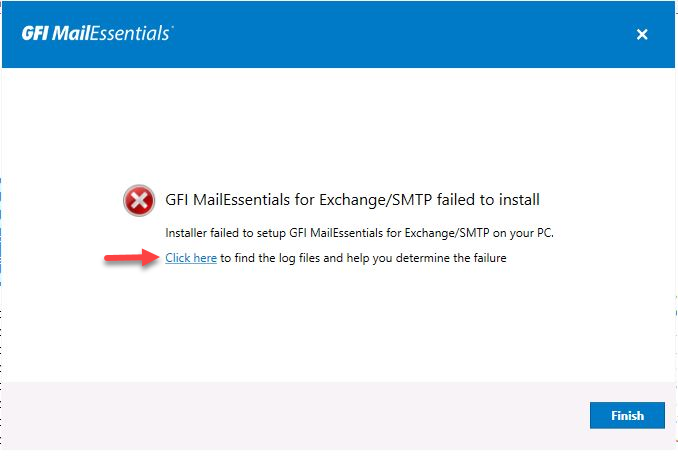
Priyanka Bhotika
Comments