Overview
This article describes possible causes and solutions when the MailEssentials installation wizard fails to launch and does not show any activity or errors.
Diagnosis
Double-clicking the GFI MailEssentials installer executable (mailessentials.exe) or right-clicking and running as Administrator does not launch the installation wizard to begin the installation process.
Root Causes
If you are attempting to run the MailEssentials installer and the window never opens to launch the installation wizard, start the troubleshooting process by checking if any of the following possible causes are applicable for your environment:
- Local Anti-Virus
- .NET 4.5 missing or corrupt
- Blocked installer
- Windows UAC enabled
- Unmet System Requirements
- System file corruption
Solutions
Local Anti-Virus
A strong indication that the execution is blocked by local Anti-Virus is when the wizard doesn't launch, but the Windows Task Manager shows that the process is running with less than 1MB of memory.
For example, when we run mailessentials.exe, we would see "mailessentials.exe *32" as an entry in task manager.
Task manager showing ME process:
The same behavior might be observed when trying to launch other GFI installations or non-GFI installations. This is known to happen with Symantec EndPoint Protection Anti-Virus in particular.
The solution is to terminate the process, disable the Anti-Virus temporarily, then rerun the installer.
Remember to configure the Recommended Anti-virus and Backup Exclusions once the installation is completed.
.NET 4.5 missing or corrupt
If no Anti-Virus is present, but the installation still doesn't launch, then we would check the install log.
There are 2 install logs, but since the window doesn't open, we will only find one, located in the %tmp% folder. Example: C:\Users\Administrator.WIN-PN4CRENPNCC\AppData\Local\Temp\
Locate the file in question:
gfimes_20180301163112.log, corresponds to gfimes_<yyyy><mm><dd><hh><mm><ss>.log
If the file is less than or around 100 lines, and you see the following:
[347C:30B0][2018-03-01T11:07:32]i000: Setting string variable 'WixBundleManufacturer' to value 'GFI Software Development Ltd.' [347C:30B0][2018-03-01T11:07:34]i000: Loading managed bootstrapper application. [347C:30B0][2018-03-01T11:07:34]e000: Error 0x80131522: Failed to create the managed bootstrapper application. [347C:30B0][2018-03-01T11:07:34]e000: Error 0x80131522: Failed to create UX. [347C:30B0][2018-03-01T11:07:34]e000: Error 0x80131522: Failed to load UX. [347C:30B0][2018-03-01T11:07:34]e000: Error 0x80131522: Failed while running ... [347C:30B0][2018-03-01T11:07:34]e000: Error 0x80131522: Failed to run per-user mode. [347C:30B0][2018-03-01T11:07:34]i007: Exit code: 0x80131522, restarting: No
First thing is to ensure that the user that is trying to install the product is part of the domain admins group and is not just a local administrator.
If the above is not the case, then it is a strong indication that .NET 4.5 is missing or corrupt. Either way, MailEssentials requires Microsoft .NET Framework 4.5 or higher. Install or re-install .NET 4.5, then rerun the installer.
Blocked Installer
Ensure that the installer executable is not blocked by right-clicking on the installer > Properties > Unblock and click Apply as described in Microsoft Windows Blocks Downloaded GFI Software File.
Windows UAC
User Account Control (UAC) is a Windows access control feature that can prevent the installer from launching especially if the user carrying out the installation is only a local administrator on a MailEssentials server that is part of an active directory domain. In this scenario, UAC can be temporarily disabled by following the steps detailed in How to disable User Account Control (UAC) on Windows Server.
Unmet System Requirements
Before installing MailEssentials, ensure that the system meets or exceeds the hardware and software requirements outlined in GFI MailEssentials System Prerequisites.
System File Corruption
Corruption of the system files may also prevent the installer wizard from launching successfully.
Run the System File Checker tool (SFC.exe) to check the system files integrity by opening an elevated command prompt and entering sfc /scannow then press ENTER:

sfc /scannow command will scan all protected system files, and replace corrupted files with a cached copy that is located in a compressed folder at %WinDir%\System32\dllcache.Note: Do not close this Command Prompt window until the verification is 100% complete. The scan results will be shown after this process is finished. Any identified system file corruption should be resolved prior to executing the MailEssentials installer again.
Confirmation
The MailEssentials installer wizard should launch successfully ready to install MailEssentials once the impediment has been addressed:
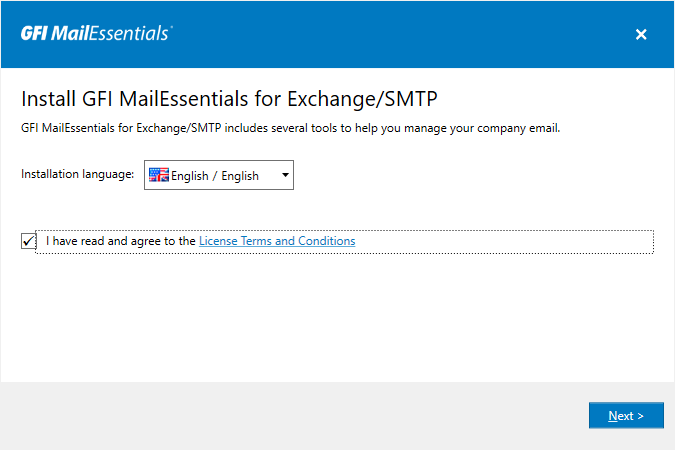
Related Articles
- How to Install or Upgrade GFI MailEssentials
- GFI MailEssentials System Prerequisites
- Error 0xfffffffe Causing a Failed Installation or Upgrade
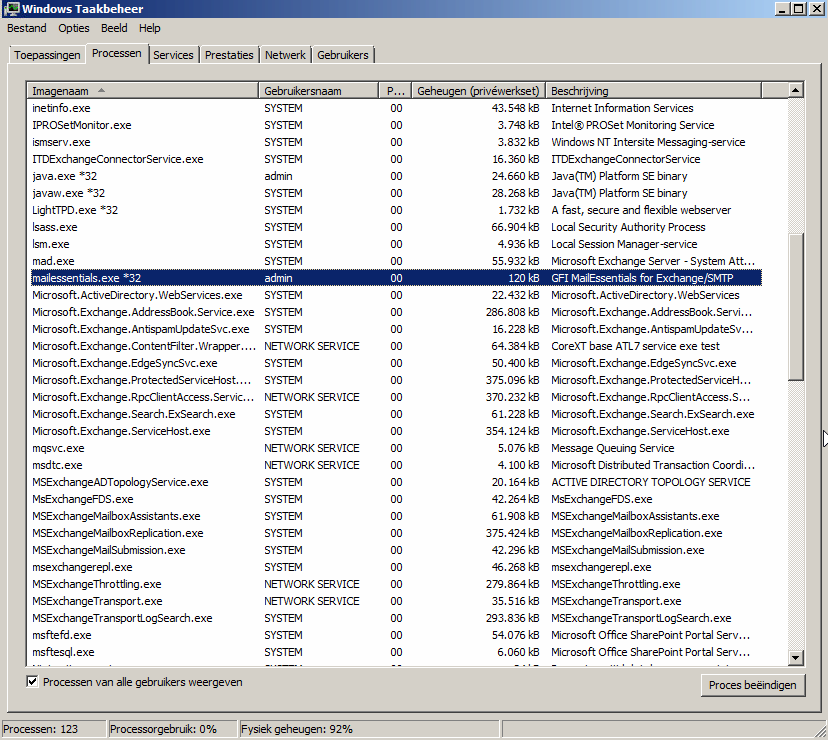
Priyanka Bhotika
Comments