Overview
GFI MailEssentials is not scanning any email messages, and the Dashboard logs are empty. Furthermore, emails blocked by users with their personal blocklists still reach their inboxes.
Solution
Please follow the steps below in order to resume normal MailEssentials operation.
Ensure it is not a licensing issue
- Check the license status of your installation. You can do that by following the information available in the "Reviewing GFI MailEssentials License Key Information" article. If your license has expired, you will need to contact an authorized reseller in order to obtain a new license key.
- If your license is valid, but the application is incorrectly reporting otherwise, please obtain your license key by following the "Obtaining Your GFI License Key" article, and manually enter it as shown in the image below:
If these steps have not solved the problem, please continue with the section below:
Perform housekeeping steps
If licensing information is correct, the next step is to perform the standard housekeeping steps:
- Follow the steps described in the Solution section of the "Virus and Spam Emails not Getting Detected by MailEssentials" article. These steps will ensure that GFI MailEssentials is working optimally.
- Additionally, you can launch the post-installation wizard which may correct corrupted settings. To do so, please run the following application:
..\GFI\MailEssentials\e2k7wiz.exe
If these steps have not solved the problem, please continue with the section below:
Reinstall MailEssentials
If the steps above have not helped, a re-install of the application may be required:
-
Download the latest version, by visiting either of the following links:
Note
You may need to update your license if you're upgrading to a different major version of GFI MailEssentials.
- Make a backup of your settings.
-
Go to Control Panel.
-
Locate MailEssentials and select Uninstall.
-
After completing the uninstall process, locate the previously downloaded MailEssentials installer.
-
Right-click on the installer and select Run as Administrator.
-
Verify that the installer is pointed to the same install location as the previous installation and that the previous settings should be used.
The backup will not be needed and can then be deleted once you have confirmed that the settings are the same.
Testing
Reinstalling the application should allow the emails to be processed correctly.
If the issue still persists, please generate the troubleshooting logs as follows:
- Make sure that you have tracing enabled.
- Wait for at least 30 minutes to gather enough information and for the issue to be reproduced.
- Run the troubleshooter:
- Start > Programs > GFI MailEssentials > Troubleshooter
- Follow the Log Generation Wizard for collecting the required and pertinent information.
- Select New Case when completing the log generation to attach the logs to a new case that will be automatically created, or open a support ticket manually and attach the logs to that ticket, so that the Support team can investigate the problem.
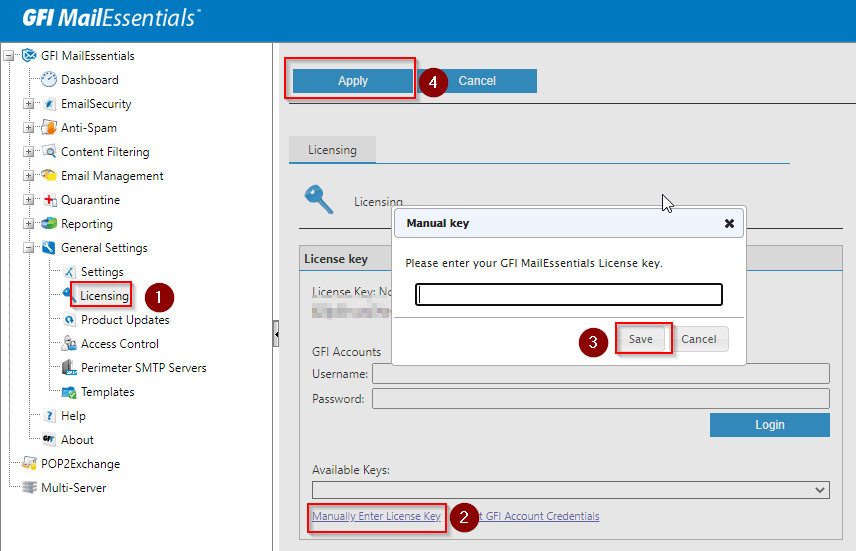
Priyanka Bhotika
Comments