Overview
Suddenly, you see a significant increase in the number of spam messages that are being marked "Ok" in the dashboard and passed on to the user's Inbox. These are messages that would normally be caught by the SpamRazer, Spam Keyword Checking, and Header Checking modules.
The logs show that the AntiSpam Engines are not licensed:
2020-09-21,14:03:13,627,1,"#00007738","#00006e34","warning","ase_antispoofing","Licensing check: Not Licensed"
2020-09-21,14:02:37,321,1,"#00007738","#00006e34","warning","ase_bayesian","Licensing check: Not Licensed"
2020-09-21,10:22:42,008,1,"#00003bd0","#000062e0","warning","ase_blacklist","Licensing check: Not Licensed"
2020-09-21,13:59:58,790,1,"#00007738","#00003ac8","warning","ase_dnsbl","Licensing check: Not Licensed"
Solution
Checking the license status using the GFI MailEsseintals Configuration UI, shows that AntiSpam Engines are licensed.
Below a sample from the SpamRazer Configuration page:
This behavior is consistent with an incorrect or corrupt license key stored in the Configuration Database.
- Retrieve your current license key by following the steps in the "How to find a lost license key for GFI MailEssentials?" article.
- Stop the Microsoft transport service or the SMTP service. Otherwise, the Attendant, Antispam, and Antivirus services will automatically restart, preventing the update of the .mdb file.
- Wait for a minute and then stop all the GFI MailEssentials services.
- Take a backup copy of the
config.mdbfile located at..\GFI\Mailessentials\Antispam\ - After backing up the file, open the
config.mdbfile in Microsoft Access. - Expand the Registration table and update the license key with the one you retrieved in Step 1.
- Save the changes.
- Start all the GFI MailEssentials services.
- Start the Microsoft transport service or the SMTP service.
Testing
After applying the correct the spam filters should resume and block emails.
If the issue still persists, please generate the troubleshooting logs as follows:
- Make sure that you have tracing enabled.
- Wait for at least 30 minutes to gather enough information and for the issue to be reproduced.
- Run the troubleshooter:
- Start > Programs > GFI MailEssentials > Troubleshooter
- Follow the Log Generation Wizard for collecting the required and pertinent information.
- Select New Case when completing the log generation to attach the logs to a new case that will be automatically created, or open a support ticket manually and attach the logs to that ticket, so that the Support team can investigate the problem.
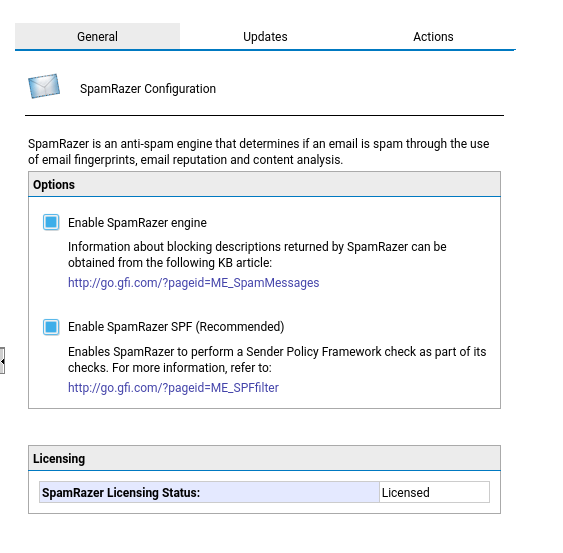
Priyanka Bhotika
Comments