Overview
MailEssentials has been reinstalled. All patches installed correctly. The Avira and Bitdefender engines fail to update. The SpamRazer engine is updating but the Anti-Phishing and Bayesian filters are not updating:
Solution
Cleanup temporary folders
- Browse to the
%TEMP%location and toC:\Windows\Temp\. - Delete all files located in those folders, while ignoring the files that Windows reports that cannot be deleted.
Ensure that updates can go through
The first step is to allow updates through HTTP, as described in the Setting MailEssentials to use HTTP to download updates article. Once completed, make sure that there aren't any firewall rules that prevent access to the update servers:
GFI MailEssentials downloads updates from the following locations over HTTP ports 80 and 443:
amazonaws.com
cdnupdate.gfi.com
cdnpatches.gfi.com
db11.spamcatcher.net
meupdate.gfi.com
update.gfi.com
update.gfisoftware.com
spamrazer.gfi.com
support.gfi.com
*.mailshell.net
*.rules.mailshell.net
GFI MailEssentials can also be configured to download updates through a proxy server. Refer to the Configuring Proxy Settings article for more information.
Check Anti-Virus and Backup Exclusions
Updates may fail if the local antivirus marks the downloaded files as malware. Local backup solutions may access update files or folders and thus corrupt the update process. Please make sure you follow the steps in the Recommended Anti-virus and Backup Exclusions article to minimize the risk of corruption.
Testing
After applying the steps above, updates should work as expected.
If the issue still persists, please generate the troubleshooting logs as follows:
- Make sure that you have tracing enabled.
- Wait for at least 30 minutes to gather enough information and for the issue to be reproduced.
- Run the troubleshooter:
- Start > Programs > GFI MailEssentials > Troubleshooter
- Follow the Log Generation Wizard for collecting the required and pertinent information.
- Select New Case when completing the log generation to attach the logs to a new case that will be automatically created, or open a support ticket manually and attach the logs to that ticket, so that the Support team can investigate the problem.
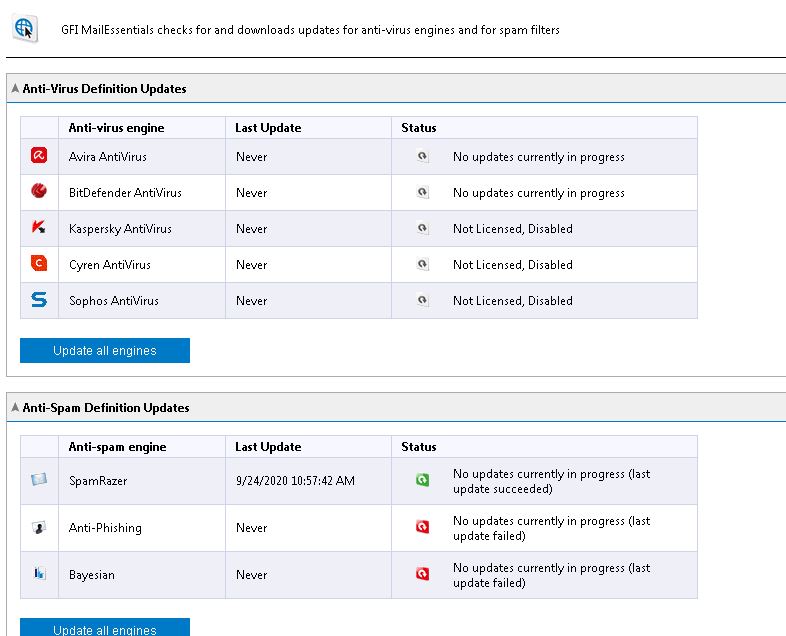
Priyanka Bhotika
Comments