Overview
You recently purchased the Sophos antivirus engine add-on and you need to enable it in your GFI MailEssentials instance.
If you use your GFI Accounts Portal credentials to license your instance
The new license information will synchronize with your GFI MailEssentials instance automatically using your GFI Accounts Portal credentials. Simply follow the steps below to enable the Sophos add-on.
- Open GFI MailEssentials
- In the tree menu on the left, navigate to EmailSecurity > Virus Scanning Engines > Sophos
- Under Options, select the Enable Gateway Scanning (SMTP) checkbox; you can choose to scan inbound emails, outbound emails, or both
- Click Apply at the top to save the changes
If you use a license key to license your instance
You will need to retrieve the newly updated license key from the GFI Accounts Portal and manually enter it in your GFI MailEssentials instance. Simply follow the steps below and then refer to the previous section on how to enable the Sophos add-on.
-
Log in to the GFI Accounts Portal
-
On the left-hand menu click on My Account
-
Under the GFI MailEssentials listing, click on More Details
-
This will take you directly to the Licenses tab for your GFI MailEssentials license where the license key will be visible between the GFI MailEssentials version and your subscription number
(Sophos will be visible under the subscription number) - Copy the license key
-
Open GFI MailEssentials
-
In the tree menu on the left, navigate to General Settings > Licensing
-
Click on the Manually Enter License Key link
- Paste your new key, and apply the change
-
Once your new license key is active, follow the steps in the previous section to enable the Sophos add-on
Troubleshooting
If the Sophos add-on is not visible in your Accounts Portal account, contact our Customer Care team directly at customers@gfi.com.
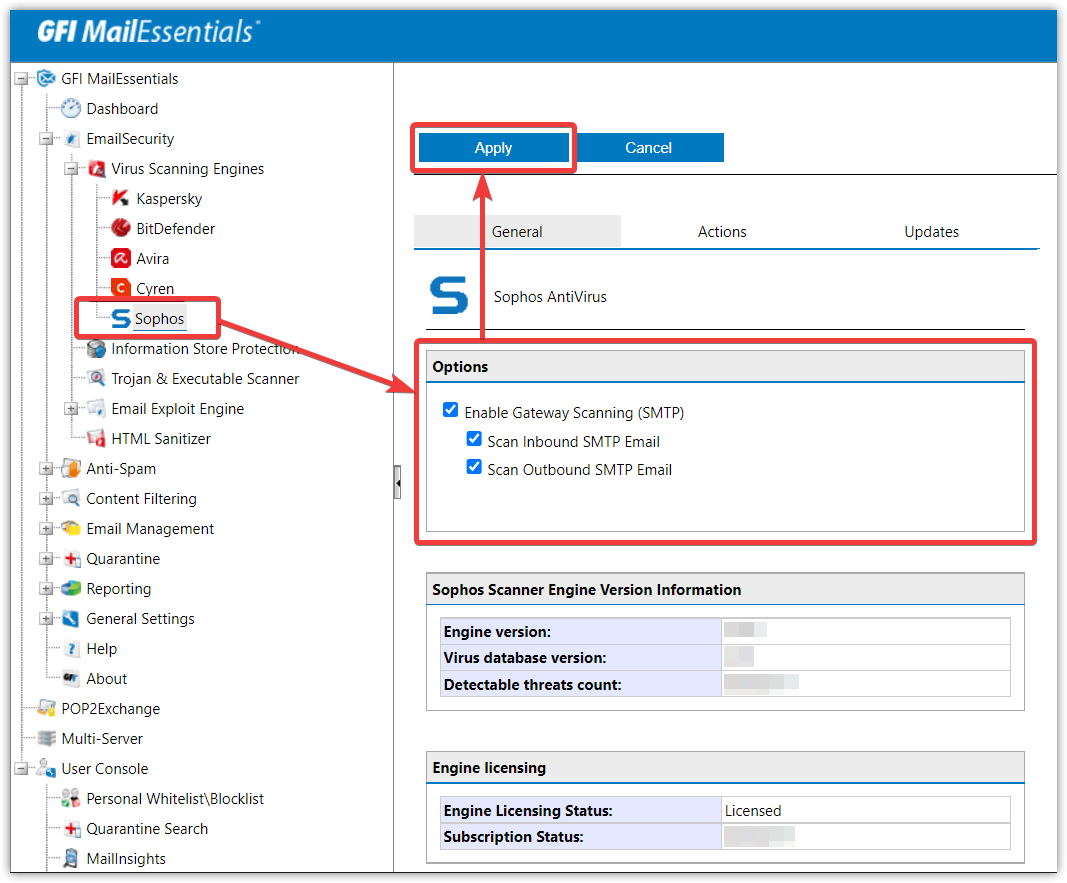

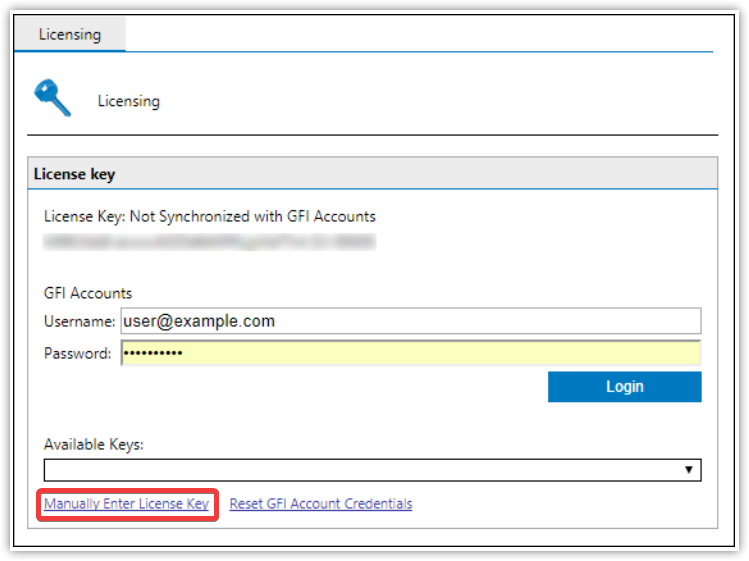
Priyanka Bhotika
Comments