Overview
The Product Updates feature verifies if there are any software patches available for your version of MailEssentials by directly connecting to the GFI Update Servers as long as you have allowed for automatic downloading and installation of updates and patches.
This article provides important information on the update mechanism for various engines and patches as well as the update server endpoints that must be allowed through the perimeter firewall for update process to be successful.
Information
This section provides useful information on the following topics related to the MailEssentials update mechanism:
- List of update servers
- Viewing and installing downloaded updates
- Disabling or modifying update schedules
List of update servers
The following Update Servers should be reachable over the internet from the MailEssentials server otherwise the update process will fail and will be accordingly logged in the indicated log file:
|
What |
Update component |
Update server |
Updated files |
Logs |
Email Security |
||||
|
Kaspersky AV engine |
GFI MailEssentials Updater service. updkav.exe + 3rd party UpdSdk.dll |
http://meupdate.gfi.com/incav2/ kaspersky88 |
AntiVirus\kaspersky\ |
DebugLogs\AutoUpdate.log |
|
Avira AV engine |
GFI MailEssentials Updater service |
http://meupdate.gfi.com/incav2/avira |
AntiVirus\avira\ |
DebugLogs\AutoUpdate.log |
|
BitDefender AV engine |
GFI MailEssentials Updater service |
http://meupdate.gfi.com/incav2/avx |
AntiVirus\avx\ |
DebugLogs\AutoUpdate.log |
|
Sophos AV engine |
GFI MailEssentials Updater service |
http://meupdate.gfi.com/incav2/sophos |
AntiVirus\sophos\ |
DebugLogs\AutoUpdate.log |
|
Cyren AV engine |
GFI MailEssentials Updater service |
http://meupdate.gfi.com/incav2/cyren |
AntiVirus\cyren\ |
DebugLogs\AutoUpdate.log |
|
Trojan & Executable scanner DB (SED) |
GFI MailEssentials Updater service |
http://meupdate.gfi.com/incav2/trojandb |
EmailSecurity\Engines\sed\ default.sdb |
DebugLogs\AutoUpdate.log |
|
Email Exploit Engine DB (EED) |
GFI MailEssentials Updater service |
http://meupdate.gfi.com/incav2/exploitdb |
EmailSecurity\Engines\eed\ exploitdb.mdb |
DebugLogs\AutoUpdate.log |
Anti-Spam |
||||
|
SpamRazer AS Filter |
GFI MailEssentials Legacy Attendant service, auspamscore.dll |
Config: http://meupdate.gfi.com/incav2/spamrazer Actual update fro: sn92.mailshell.net
|
Antispam\SpamScore\Core\ |
Antispam\SpamScore\ AuSpamRazer.gfi_log.txt |
|
Anti Phishing AS Filter (PURBL) |
GFI MailEssentials Legacy Attendant service, auantiphish2.dll |
http://cdnupdate.gfi.com/ap/ |
Antispam\Data\blocklist.db |
Antispam\DebugLogs\ antiphish2.txt |
|
Bayesian AS Filter |
GFI MailEssentials Legacy Attendant service, autospamsvc.dll |
http://meupdate.gfi.com/avx/ |
Antispam\Data\spam_tmp.tok |
Antispam\DebugLogs\ autospamsvc.txt |
Product Updates |
||||
|
GFI MailEssentials patches |
GFI MailEssentials Attendant MailEssentials.PatchChecker.dll |
http://cdnpatches.gfi.com/me/ [build_number]/patchindex.txt |
Patches\ |
Attendant\debuglogs\ PatchPlugin.log |
|
GFI MailEssentials new version |
GFI MailEssentials Attendant MEC.Configuration.dll |
http://cdnpatches.gfi.com/me/ me_build.xml |
|
Attendant\debuglogs\ VersionChecker.log |
Any perimeter firewall deployed must be configured to allow access to the above update server locations over both HTTP (port 80) as well as HTTPS (port 443) as outlined in GFI MailEssentials Port Description.
Viewing and installing downloaded updates
By default, MailEssentials downloads updates automatically on a preset schedule that is configured at GFI MailEssentials > General Settings > Product Updates under the Settings tab. It is recommended to leave this setting enabled in order for MailEssensials to updates automatically.
MailEssentials also detects when a new version of the software is published and indicates the availability of a new installer via a banner displayed on top of Dashboard accompanied by a download link.
To view or install downloaded updates:
1. Navigate to General Settings > Product Updates and select the Updates tab.
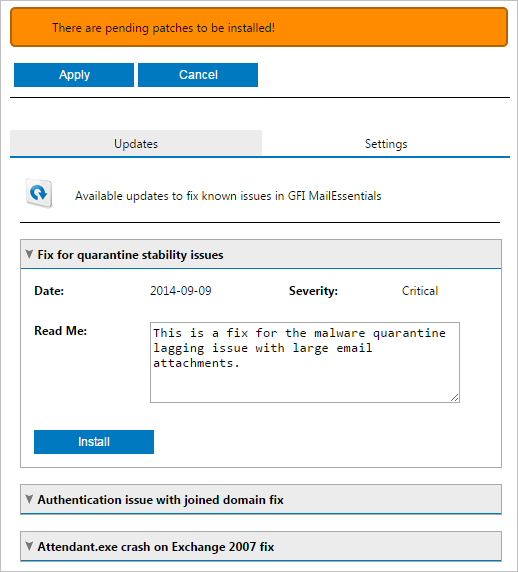
2. Expand any updates to see details about the downloaded updates. Click Install to install the update.
- In an environment with multiple MailEssentials servers, whether deployed in a Multi-Server setup or otherwise, the update procedure must be done on each server independently.
- In a multi-server deployment, synchronization set between the servers can only be achieved for configuration settings as detailed in Synchronizing MailEssentials Multi-Server Settings but this does not apply to build updates which must be installed on each individual server.
Disabling or modifying update schedules
To disable or modify the update schedule:
1. Navigate to General Settings > Product Updates and select the Settings tab.
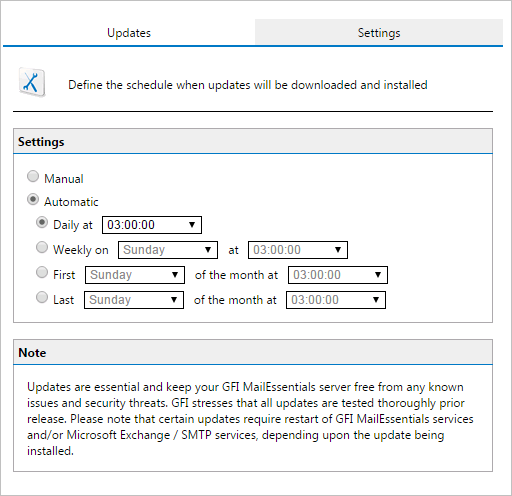
2. Edit the following options:
| Option | Description |
|---|---|
| Manual | Disables the schedule. Checking for updates will only be triggered manually. |
| Automatic |
Enables automatic update and allows configuration of the schedule that the update will follow:
|
3. Click Apply.
Priyanka Bhotika
Comments