Overview
This article describes the process to follow in case you want to customize the order in which the anti-spam checks are applied to inbound messages in GFI MailEssentials.
Note: The order of all available filters can be customized except for the New Senders filter, which is always automatically set to the lowest priority.
Resolution
- Go to Anti-Spam > Filter Priority.
- Select a filter and click on
to assign a higher priority or click on
to assign a lower priority.
Note: Click on Default Settings to change the order of the filters back to default.
- Click on Apply.
Confirmation
The list of filters will be updated accordingly.
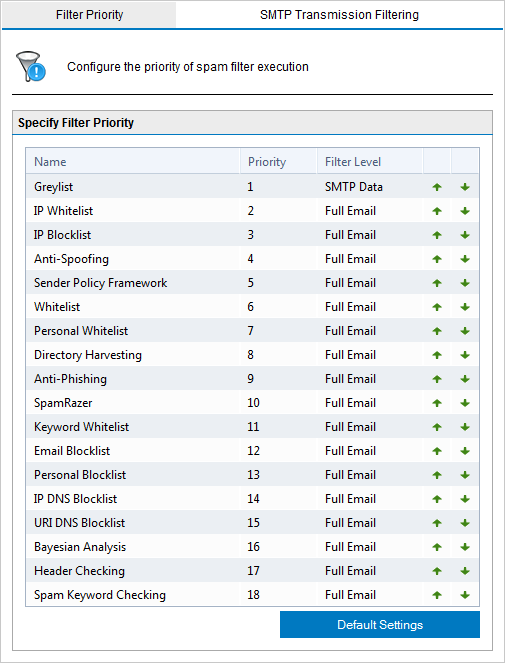
Priyanka Bhotika
Comments